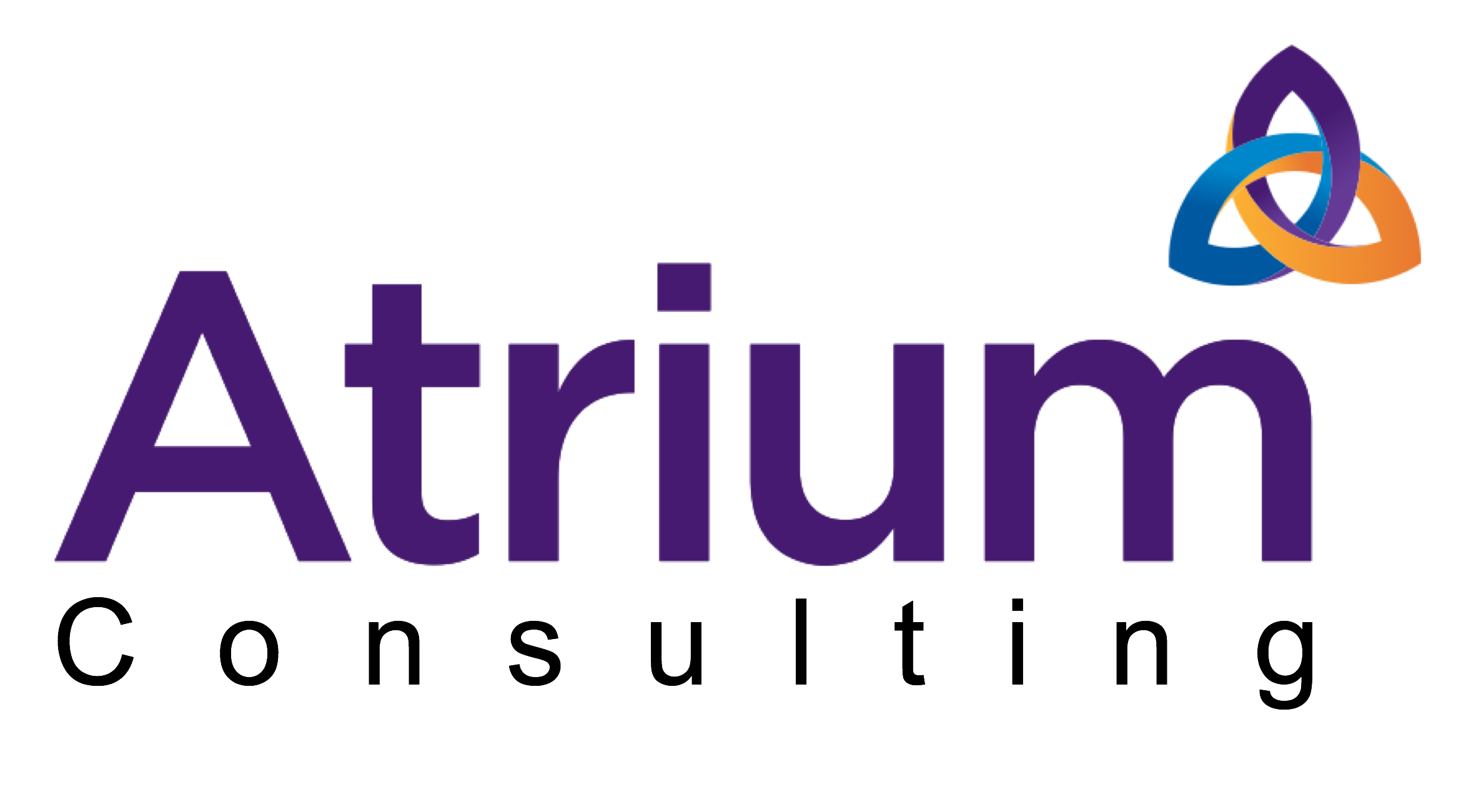HPE OneView Storage
Exercise Summary
0 of 1 questions completed
Questions:
- 1
Information
You have already completed the exercise before. Hence you can not start it again.
Exercise is loading…
You must sign in or sign up to start the exercise.
You must first complete the following:
Results
Results
Time has elapsed
Categories
- Not categorized 0%
- 1
- Answered
- Review
-
Question 1 of 1
1. Question
Configuring OneView Storage Resources
In this exercise you will:
Add a 3PAR StoreServ system to HPE OneView and its associated Storage Pools.
- Create Volumes without a template
- Create Volume Templates
- Create Volumes based on the templates
- Add a SAN Manager
- Create LJBODs
Attaching to SAN Storage
1. Navigate to Storage Systems and attach to the local 3PAR StoreServ system. The 3PAR credentials are:
- 3PAR system: 172.18.11.11
- Username: dcs
- Password: dcs
- Storage Domain: TestDomain
- There is a choice of how to add the Storage Pools – Discovered or Managed. Which is the best option?
- Leave the Storage System Ports on the default setting.
Note. The 3PAR terms “Virtual Domain” and “CPG” are described in the 3PAR Best Practices Guide
2. Create two volumes on 3PAR storage which will be used as VMware datastores for ESXi cluster nodes.
- Each datastore volume will be shared by different compute nodes.
- Each datastore volume should be a minimum of 500GiB but may need to grow in the future.
- Each datastore volume should be created on the fastest possible storage tier.
- Each datastore volume should have data efficiencies enabled in order to save space.
Note. In the simulated lab environment, it is not easy to see which Storage Pool represents the fastest storage tier. Navigate to Storage >> Storage Pools to see more information about the Storage Pools.
Creating Volume Templates
Create Volume Templates in OneView which will strictly enforce the volume creation process.
1. Create Volume Templates in OneView.
The templates should include the following locked settings .
Volume Template 1
- HDD storage
- 500GiB
- Thick Provisioned
- Private volume (used by one server only)
Volume Template 2
- SSD storage
- 1TiB
- Thin Provisioned
- Private volume (used by one server only)
2. Test the templates to prove that the volume creation process always works effectively.
Navigate to the main OneView menu >> Settings and find a setting to completely restrict the Volume Template procedure.
Note. To test the use of locked template settings you will need to create another OneView user with the Server Administrator role and login with their credentials. (You cannot perform the test as a user which uses the Infrastructure Administrator role.) To create this new user, Navigate to Appliance >> Users and Groups.
When you have completed the testing, login again as Infrastructure Administrator.
Username: Administrator
Password: Password01
Configuring Automatic SAN Zoning
1. Add a SAN manager
- Type: Cisco
- IP address or host name: 172.18.20.1
- Username: dcs-MD5
- Password: dcsdcsdcs
- Security level: Authentication
- Authentication protocol: MD5
2. Navigate to SANs. Note that new SANs have been automatically discovered.
3. Navigate to Networks. Edit the network FC-fabric-a and associate it with VSAN20.
4. Check the fibre channel ports in the 3PAR Storage System settings. Have the array’s ports automatically connected to the SAN?
Configuring a Logical JBOD (LJBOD)
1. Navigate to Drive Enclosures and review the storage modules available in the Synergy frames.
2. Navigate to Logical JBODs and create a new Logical JBOD using any one of the drive enclosures. Create a LJBOD which uses capacity SATA HDDs. Do not select the Erase on Delete on setting.
3. Create a second LJBOD with SSDs. Select the Erase on Delete setting.
4. Review both LJBODs.
- Is it possible to amend the drive selections?
- Is it possible to amend the Erase on Delete setting?